
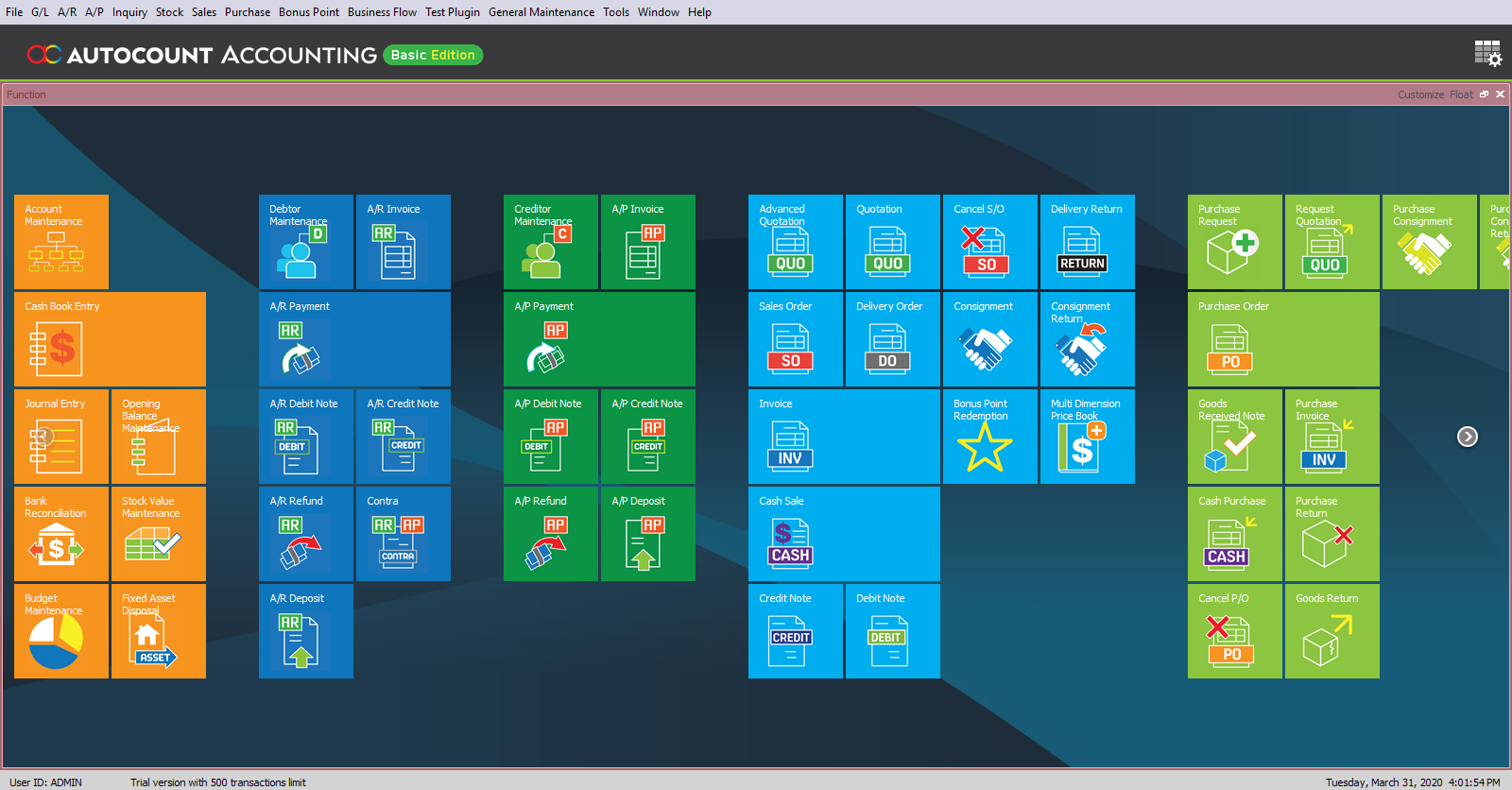
With basic accounting knowledge, you can easily use AutoCount Accounting to manage your company data. It’s familiar, easy-to-navigate Windows interface for you. Most of the features and functions in AutoCount Accounting can be operated from the keyboard.
In AutoCount Accounting, each module seamlessly integrates and functions under one system. Its online system auto-publishing feature minimizes your workload and reduces human error.
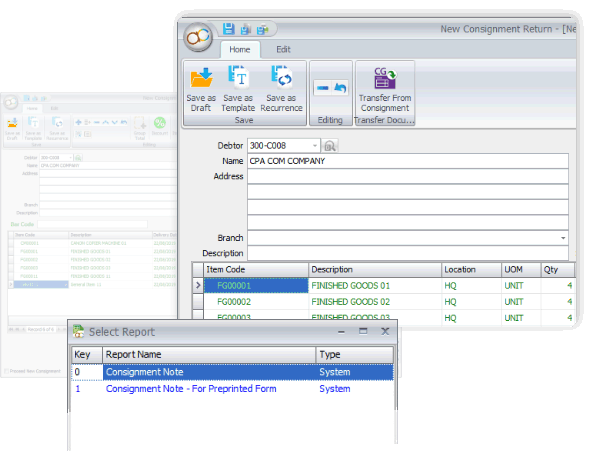
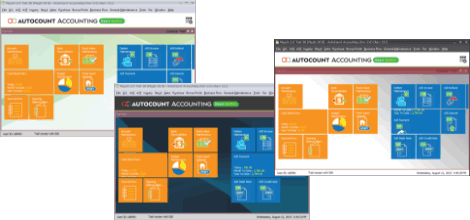
AutoCount Accounting provides you with higher security and authority control in multi-user environment. It protects your company data from unauthorized individuals access.
The best way to install Microsoft SQL Express is to install from AutoCount Accounting CD.
This is because if you installed SQL Server from AutoCount Accounting CD, we will always install it as A2006 instance name.
By default, if you install SQL Express using AutoCount Accounting CD, the setup program will automatically add exceptions to your Windows Firewall, so you don’t have to do anything in order to allow other PC to connect to the server. However, if you found it not working, you can run a program called SQLUtility which is available in the AutoCount Accounting CD to help you add exceptions to Windows Firewall.
Please refer to the documentation or online help of the software for how to do it.
You can save AutoCount Accounting Data folder at drive C before format your PC. Once you had formatted your PC and reinstall AutoCount Accounting, you can go to File, select Manage Account Book and click on Attach Database File. Click on Get Available Server to select your PC server which is in this format, your computer name/A2006. Then, browse at Physical Data File column and select file from AutoCount Accounting folder. Click OK once you had selected the file.
Yes, you can do it in AutoCount Accounting Management Studio. To transfer data from UBS, you can go to Data Upgrade tab and select either UBS Accounting 9.1 or UBS Stock 9.1. To complete data transfer, you can click on Browse to specify your UBS data folder, select Import Option (Import Items, Import Debtors, Import Creditors or Import Past Year Price History Record) and click Import.
This is because the PC has not installed Microsoft .Net Framework 2.0.
A document in AutoCount Accounting means a transaction used for recording data which occurred at a specific date. The standard documents in AutoCount Accounting consists of G/L documents, A/R documents, A/P documents, Sales documents, Purchase documents, Stock documents, and Manufacturing documents.
Right click any column, go to Column Chooser to customize grid layout. You can add / remove by drag-drop the column. Then, right click any column and select Save Grid Layout. Right click again any column and select Layout Manager. Here, you can assign different layout for different users at Assign Layout to Users tab.
This means you are not allowed to use the function. If you really want to use the function, you should consult your AutoCount administrator to give you the access right.
If you have administrator right, you can go to General Maintenance and select User Maintenance. To change access right setting, select Access Rights button. On the Access Rights tree list, find your access right, then tick the users you would like to add to, then click Apply button.